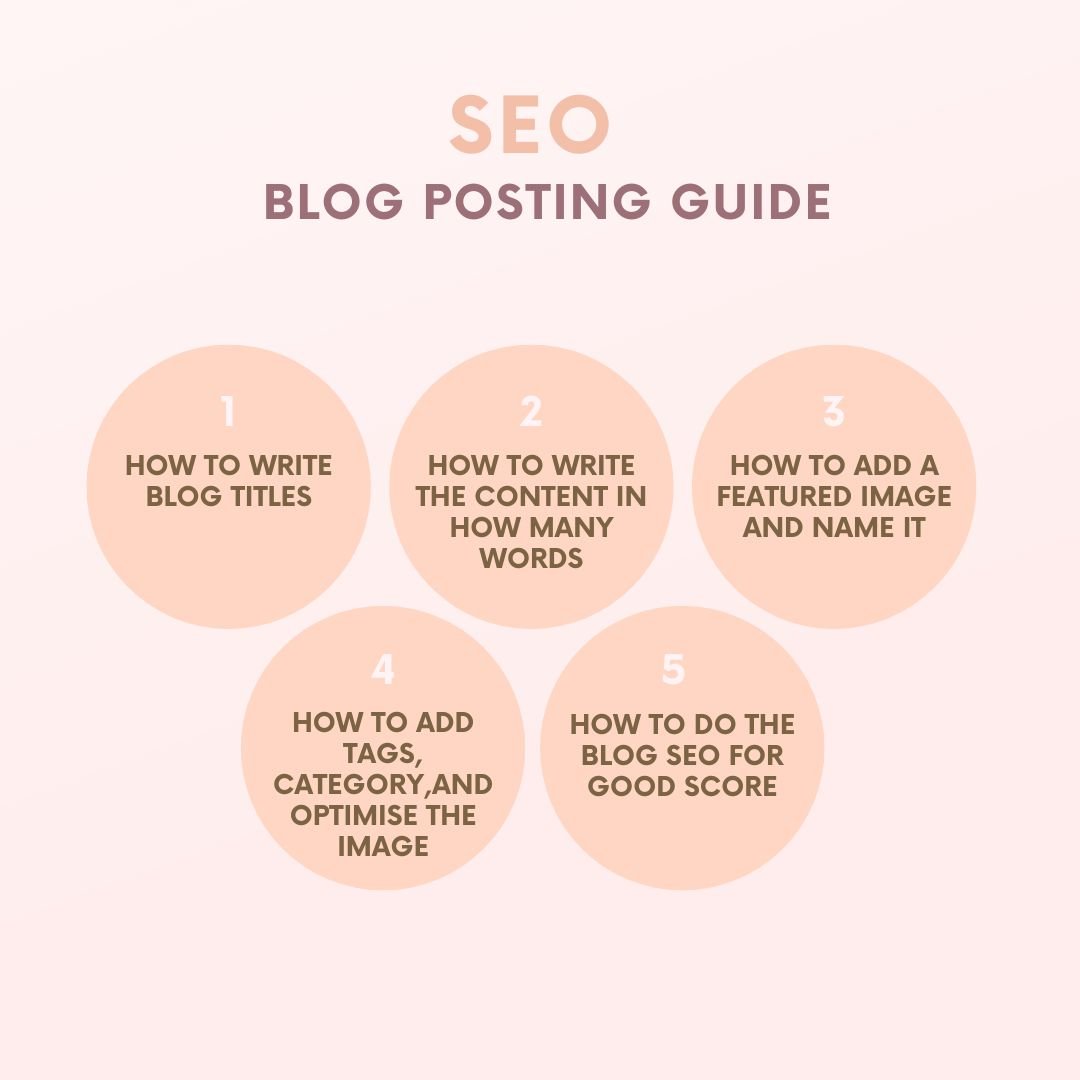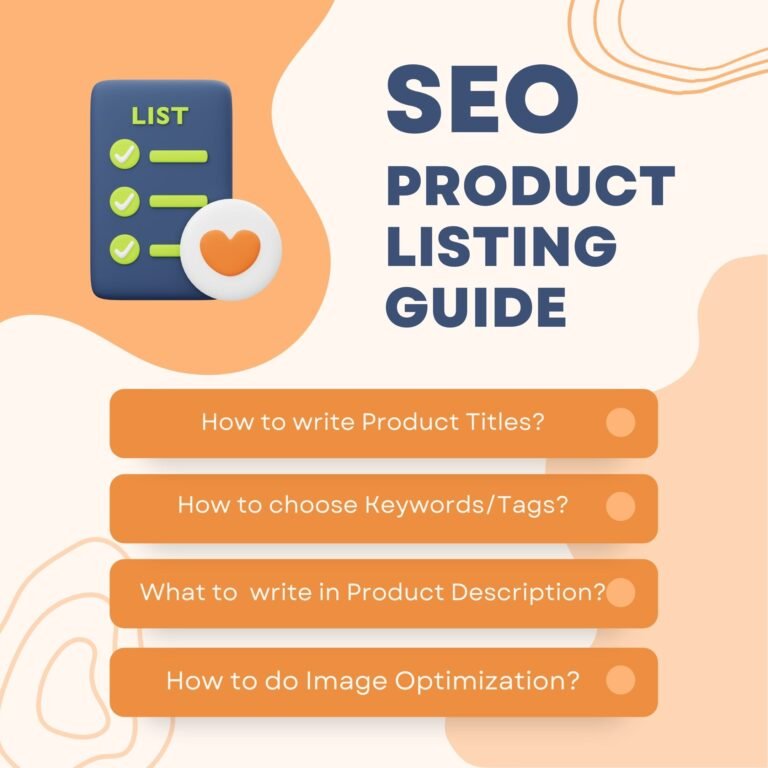Learn the steps for blog posting & SEO from our detailed Guide.
WP-admin Login Interface
- First Type website url/wp-admin in URL and press enter – you will see a screen as shown below
- Here you need to enter the credentials provided by the team.
Log in with Wp-admin Credentials Provided and you can see the interface as shown below.
- Click On Dashboard – Go to Posts – Click on Add New post (shown below)
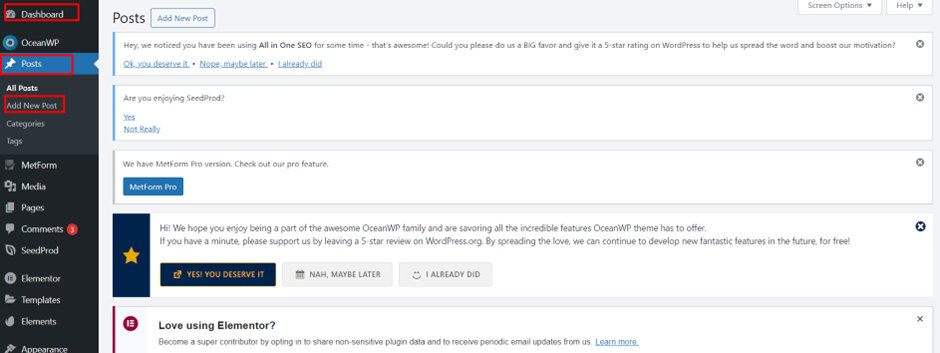
Add Blog Title (H1) (Min 60 characters only) – Then Add the Content Under the Title (Related to blog)
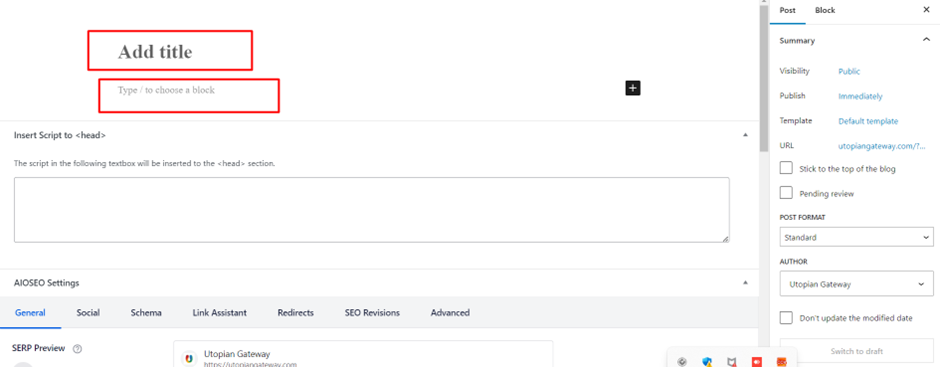
Add The Featured Image Related to the Blog
• Take the featured image related to the blog. Optimize it using Resizer Tool to 1200px:1200px.
• Use Optimized & Compressed Images only in .jpg format of Dimensions (L: B: 1200px: 1200px).
• Rename the Image as per the Blog Title in the resizer tool and save it.
• Make sure the image does not contain any personal contact information like email id, phone number, website, etc.
• Add the Featured Image As shown below
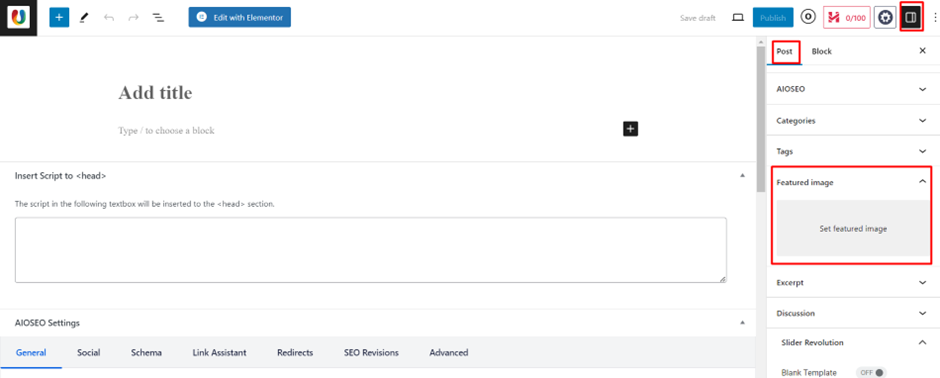
Steps To be Followed After Clicking on Featured Image
• Click On Set Featured Image, you will See the Below Interface
• Click on Upload Files and Then Select Image from The Path/Folder You Have Saved.
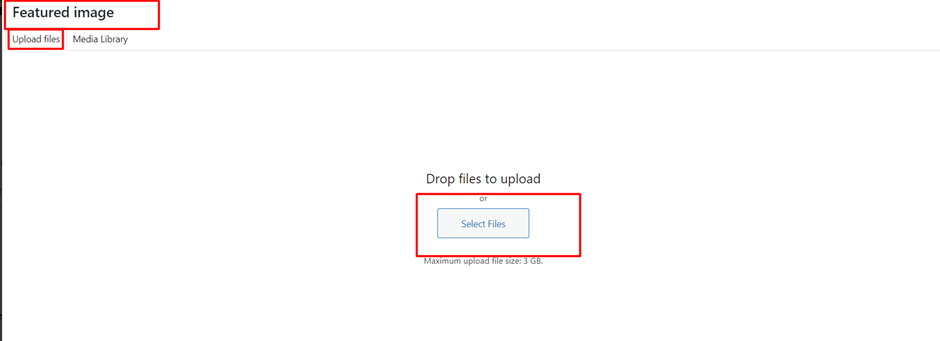
Selecting The Related Category of Blog
• Select The Category on Which You are Writing the Blog as Shown Below.
• If You Do Not Find the Category You Need, Then Add it From the Option Shown Below.
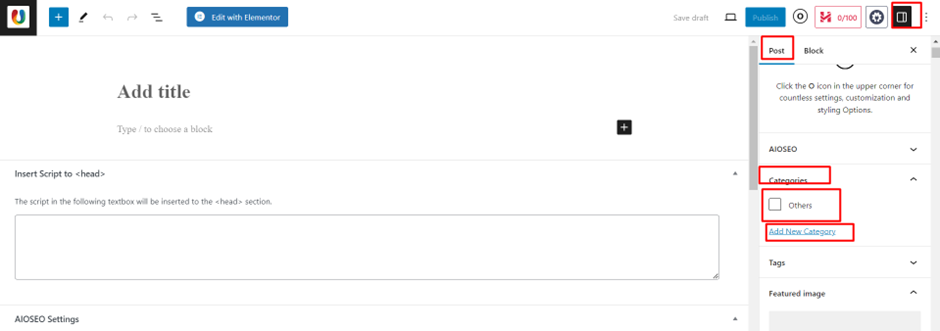
Adding Related Tags or Keywords for the Blog
• Add Relevant Tags in the Tags Section (Basically the Key Words)
• For e.g.: if the blog is about Health Insurance – Tags will be Health Insurance, Health Insurance Benefits, Health Insurance Online, Health Insurance Options Online etc.
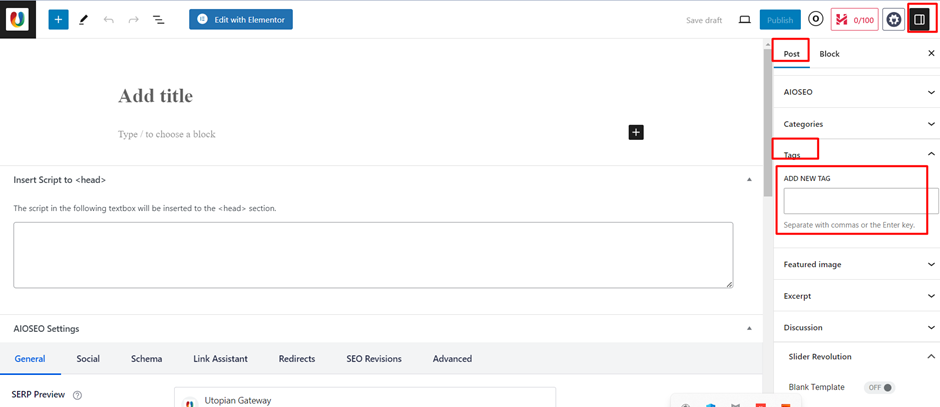
How to Do the SEO For a Blog Post
• WE need to Add the Focus Key Phrase or the Main Keyword as Shown below.
• If the blog is about Any Course, the keyword will be the one related to the blog or a phrase what people might search for the blog.
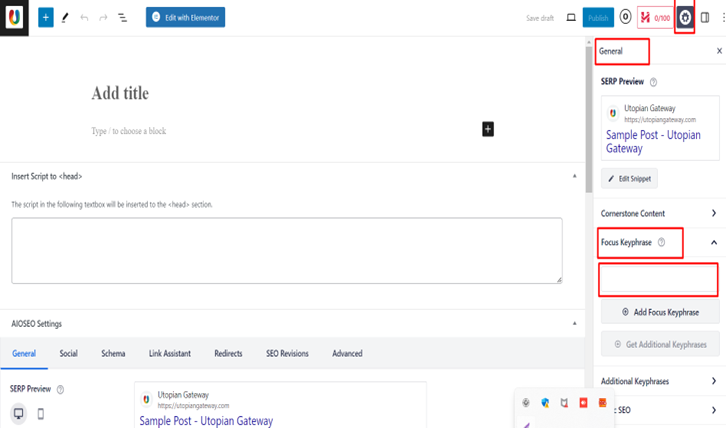
• Click on the AIOSEO option shown above
• Click On General as shown above
• Click on Focus Key phrase as shown above
• Add A Focus Key phrase in the Blank Space.
• Come to AIOSEO section as shown Below
• Add the Title as shown Below (Max 60 Characters)
• Add Meta Description as shown Below (Max 160 Characters)
• Make sure the SEO score is in green.
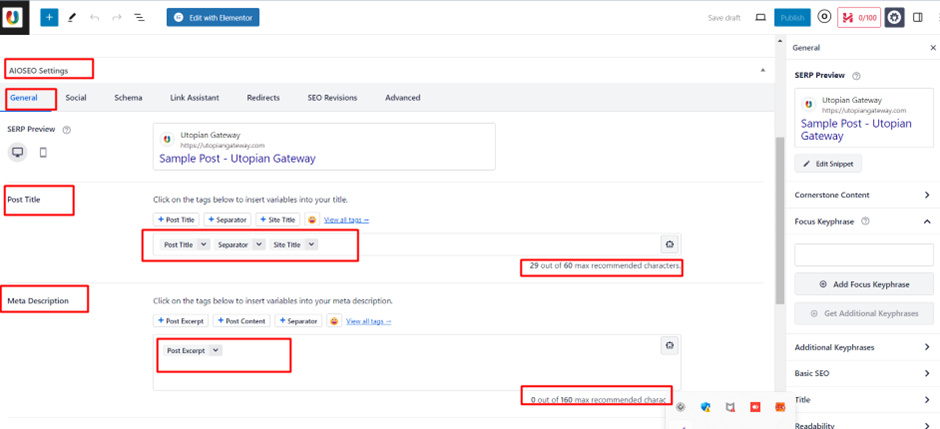
• After all the above steps are done save the draft and check everything once and then click on publish.
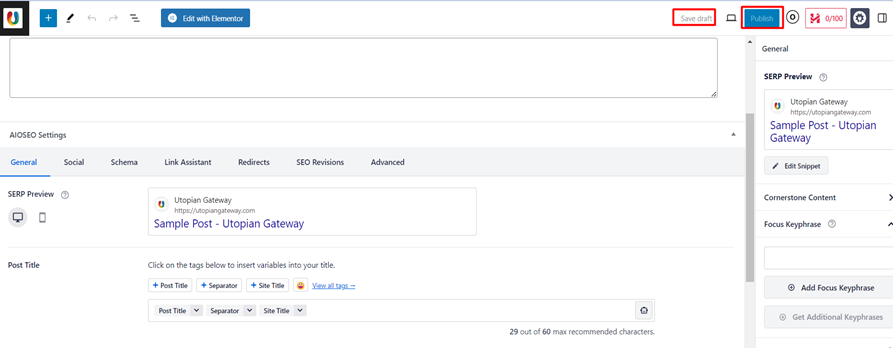
You can use a Compression Tool for Optimization (Click Here to Download)